How To Add New Users
1. Select "System Tools" from the Tool Bar:
2. Select “Edit Users”
under the “Users” heading:
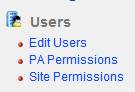
3. Fill-in the boxes highlighted in red with new user’s
data:
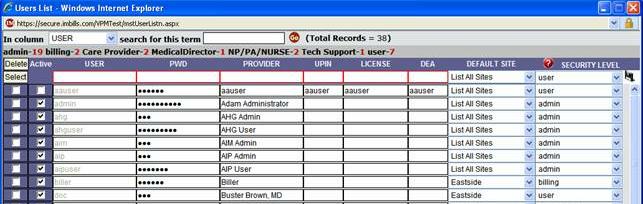
4. Choose the user’s “Security Level” by using
the dropdown menu (for Physicans, please choose “User”, or click here for details about other permission levels):
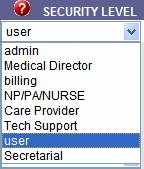
5. Click on the disk “ ”
icon to save the entry (a new set of blank entries highlighted in red
will appear if you would like to create additional users).
”
icon to save the entry (a new set of blank entries highlighted in red
will appear if you would like to create additional users).
Note:- "User", "Password", and
"Provider" are required fields for all users.
- "UPIN" is also
required for integrated groups (contact IM if you are unsure
about how to complete the UPIN field).
- The
Administrator will only set a temporary password for new users, who
will then be prompted to change their password to a permanent/secure
value upon their first login.
- Passwords are case sensitive.
- New users will be created with
an "active" status by default.


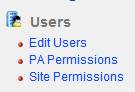
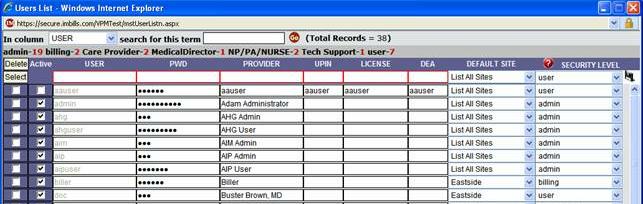
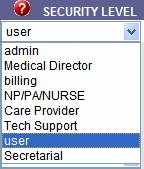
![]() ”
icon to save the entry (a new set of blank entries highlighted in red
will appear if you would like to create additional users).
”
icon to save the entry (a new set of blank entries highlighted in red
will appear if you would like to create additional users).